常言道:人生苦短,我用 Linux!
亦有言:人生苦短,我買 Mac 啦!

但我就是要在 Windows 寫程式啦!(其實以下介紹的方法,在有 Bash 的系統都可用 (・ω´・ ) )
(真相:在用 Windows 玩耍的同時,能 順便 寫個程式不是很方便嗎)
系統環境
要有 Windows 10 build 14393(夏季周年大更新)然後開啟 Windows Subsystem for Linux (WSL),也就是獲得傳說中的 Bash on Windows ξ( ✿>◡❛)
不過一直都是用 Windows 10 Insider Preview (Fast-Ring) ,在幾個月前微軟開發者大會 Build 2016 之後的更新就有這功能囉~不過現在才發現搭配微軟自家的 VSCode 一起使用更是妙不可言!
- 小結:討厭 Windows 10 的請右上關閉分頁 σ`∀´)σ ,有其他作法不過不是本篇內容 有機會再介紹~
- p.s. Windows 開發者們要團結,說好不內鬨的 (((゚Д゚;)))
VSCode 設定
新增 task.json 來描述任務,按下 Ctrl+Shift+P 輸入 task 跳出提示之後選擇 Configure Task Runner
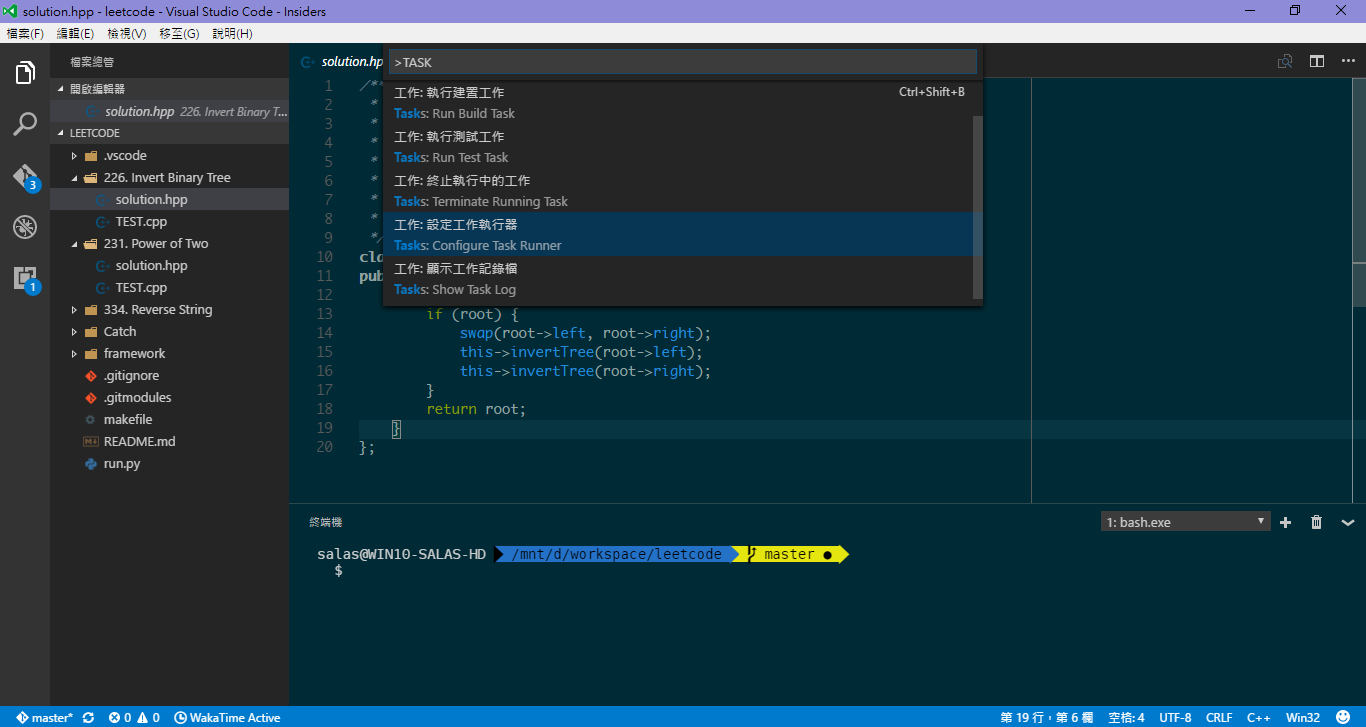
task.json 裡面依這樣設定
- 其實以下設定兼容
Windows、Linux、macOS三平台,分別設定使用各平台的 bash - 然後透過
bash去執行定義的 tasks- 直接寫編譯執行命令(with
gccorclang) - 用
make來執行Makefile定義的行為
- 直接寫編譯執行命令(with
|
|
Task
clang那項多定義了一個isBuildCommand: true,表示該任務可以透過按住Ctrl+Shift+B執行唷!結果大概長這樣,用
clang編譯執行了個pthread範例程式
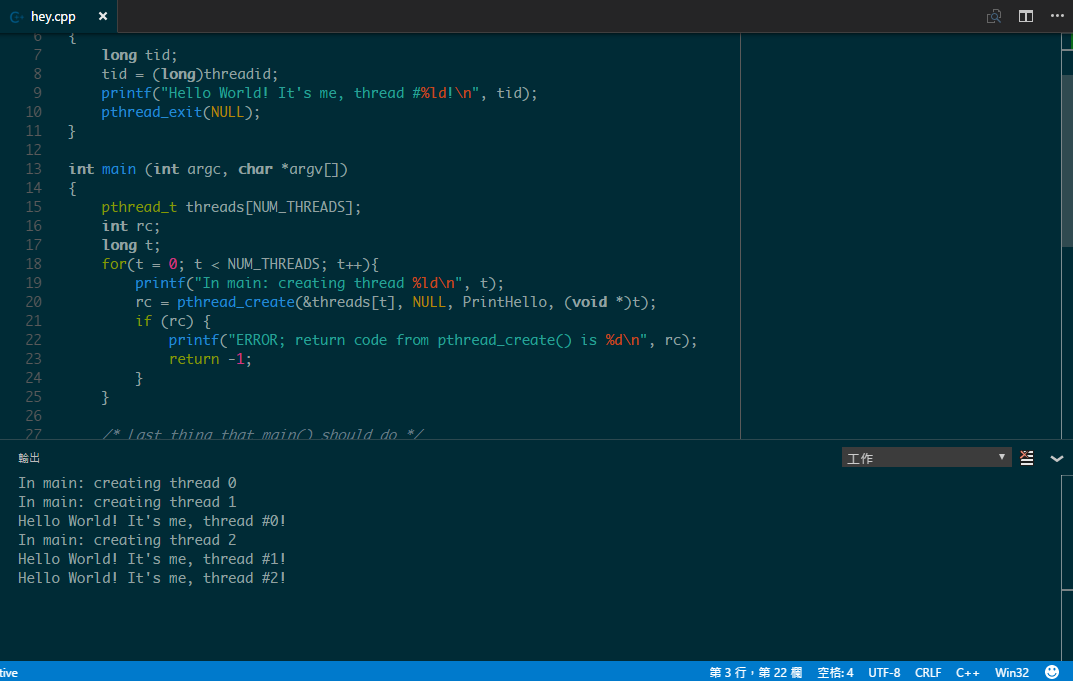
以上就是 Windows 一條龍寫 C++ 的方法,完全原生!不用依靠 Cygwin, MSYS 等第三方工具 (ノ>ω<)ノ